How are the rental reports sent?
When you complete a check-in or check-out inspection in the app by clicking “Generate reports and send” and then synchronising the app, the system will automatically send an email to all parties involved: the tenant(s) and the landlord(s). The condition, of course, is that an email address has been entered for these contacts.
This email includes, as attachments, the report and any other documents you created during the closing process in the app (for example, a damage list or a handover document). Both the reports and the documents are always sent in PDF format.
Email to the inspector
By default, the emails with the reports are not sent to the inspector. You can enable this in the general settings (see screenshot below, first option). If activated, you will receive a BCC of the emails that are sent.
Sender of the emails
By default, the reports are sent from the email address of the inspector who carried out the check-in / check-out inspection – in other words, the user who finalises and synchronises the report. The condition is that your domain name is correctly linked (more info).
If your domain name is not linked or not correctly linked, the emails will be sent from noreply@chapps.com with the inspector’s email address as the reply-to.
You can also choose to have the emails sent from your organisation’s general email address. This is the general email address that you can find under your Company Account in the Rental Manager (more info). You can configure this in the General Settings of your Rental Manager.
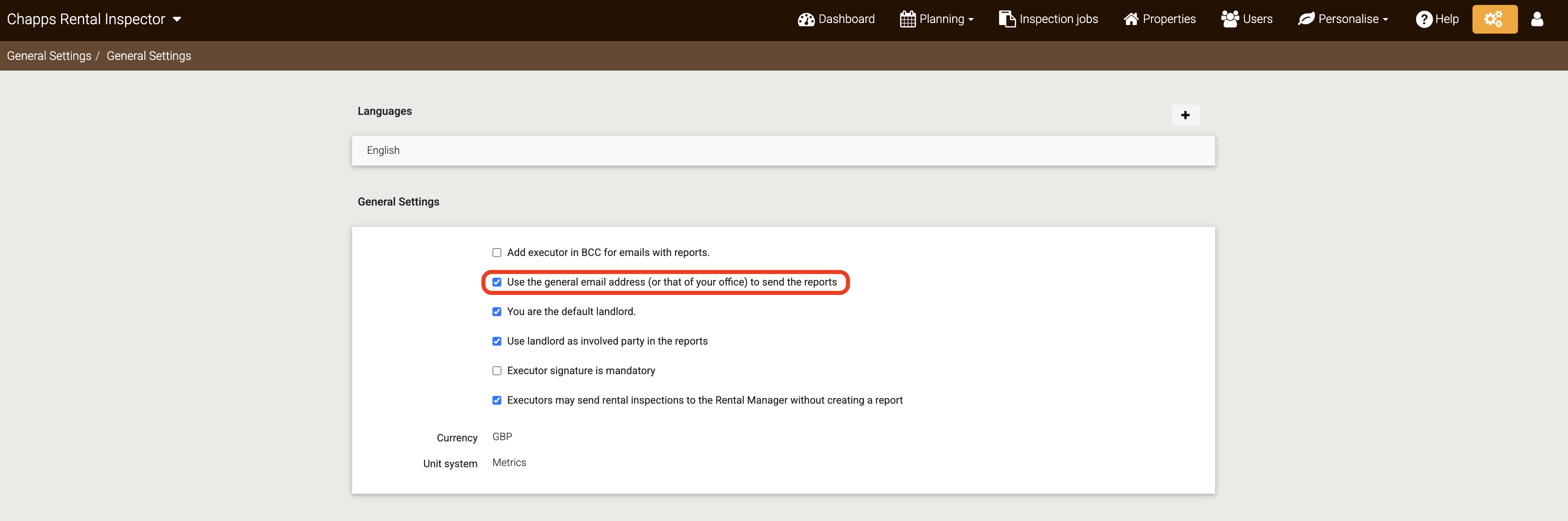
Do you have branches within your Rental Inspector environment? Then the general email address of each branch within the company account will be used.
Important: link your domain name!
To ensure that your emails are sent smoothly, it is necessary to link your domain name. You only need to do this once and it will be valid for all users who have an email address with the same domain name.
Do users have email addresses with different domain names? If so, make sure that the settings are configured for each domain name.
To link your domain name, the following settings are required on your domain name:
- An SPF record
- A DKIM record
- A DMARC record
You can read all about the correct settings in this article.
What if your domain name is not linked?
If you do not install the three necessary records on your domain name, or if they are installed incorrectly, the reports will be sent from noreply@chapps.com.
However, if a recipient replies to the email, it will be sent to the email address of the person who sent the report or to the general email address of the organisation or branch (depending on your settings, see above).
Please note: without linking your domain name, emails containing reports and documents are much more likely to be considered spam by the recipient's mail server. This means that your emails may not reach the recipient's mailbox. You will also not receive any error messages or out-of-office messages from the recipient.
Please note that if your domain name is not linked or is linked incorrectly, we cannot guarantee the smooth delivery of emails and can only offer support if the sending of emails via noreply@chapps.com is disrupted.
We therefore recommend that you always link your domain name or domain names.
Was this article helpful?
That’s Great!
Thank you for your feedback
Sorry! We couldn't be helpful
Thank you for your feedback
Feedback sent
We appreciate your effort and will try to fix the article